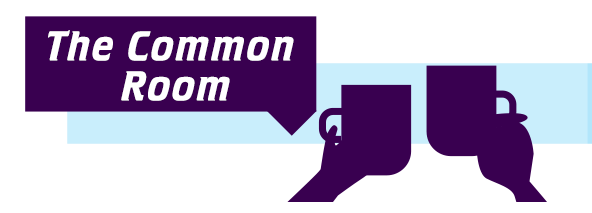If you’re unsure about how the Live Chat works, this video will take you through the general functions of the chat!
Here are a few tips for the live chat!
Tips for the live chat:
To directly reply to someone, click ‘Reply’ at the end of a line of chat. This ‘threads’ your questions and answers, making it easier to read and understand.
Clicking on the speech bubbles shows you the question that was asked. It shows you the threaded conversation as long as everyone clicks ‘Reply’ to direct message.
Teachers, delete students lines of chat if you think they’re inappropriate, repetitive or silly. Click on the trash can icon next to the line of chat you’d like to remove, and it will disappear.
Teachers, you can also temporarily ban students from chatting by clicking on the warning icon – they can still watch the chat, but can’t type until the suspension timer runs out. The timer is set by the moderator at the start of the chat.